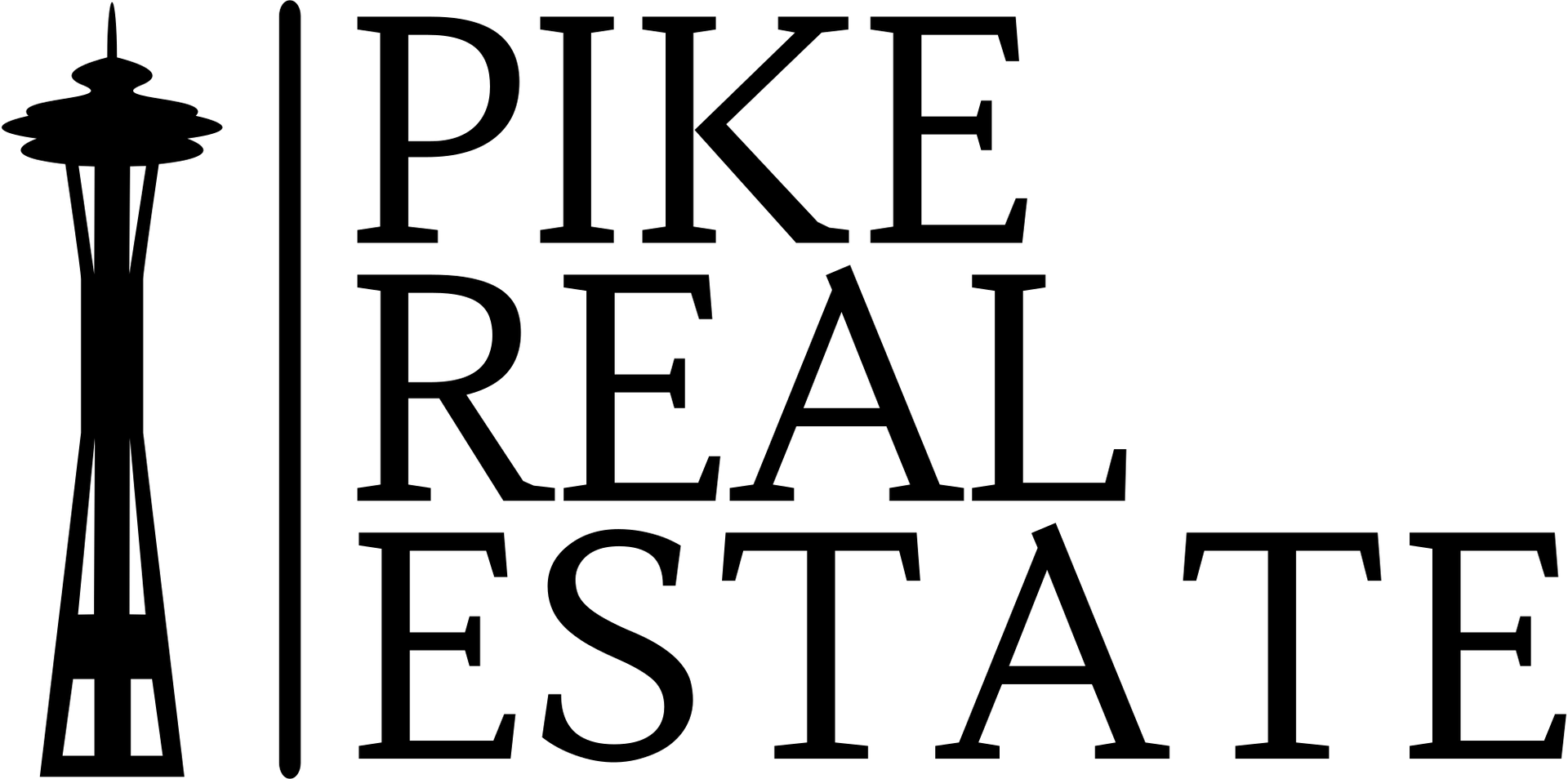Step by Step Tutorial on how to delete your current autopay and setup new autopay for your increased rent.
Step 1 : Login to your tenant portal on Doorloop here : https://app.doorloop.com/auth/login
Step 2 : On the homepage after logging in, kindly click on “Make a Payment” as shown below :
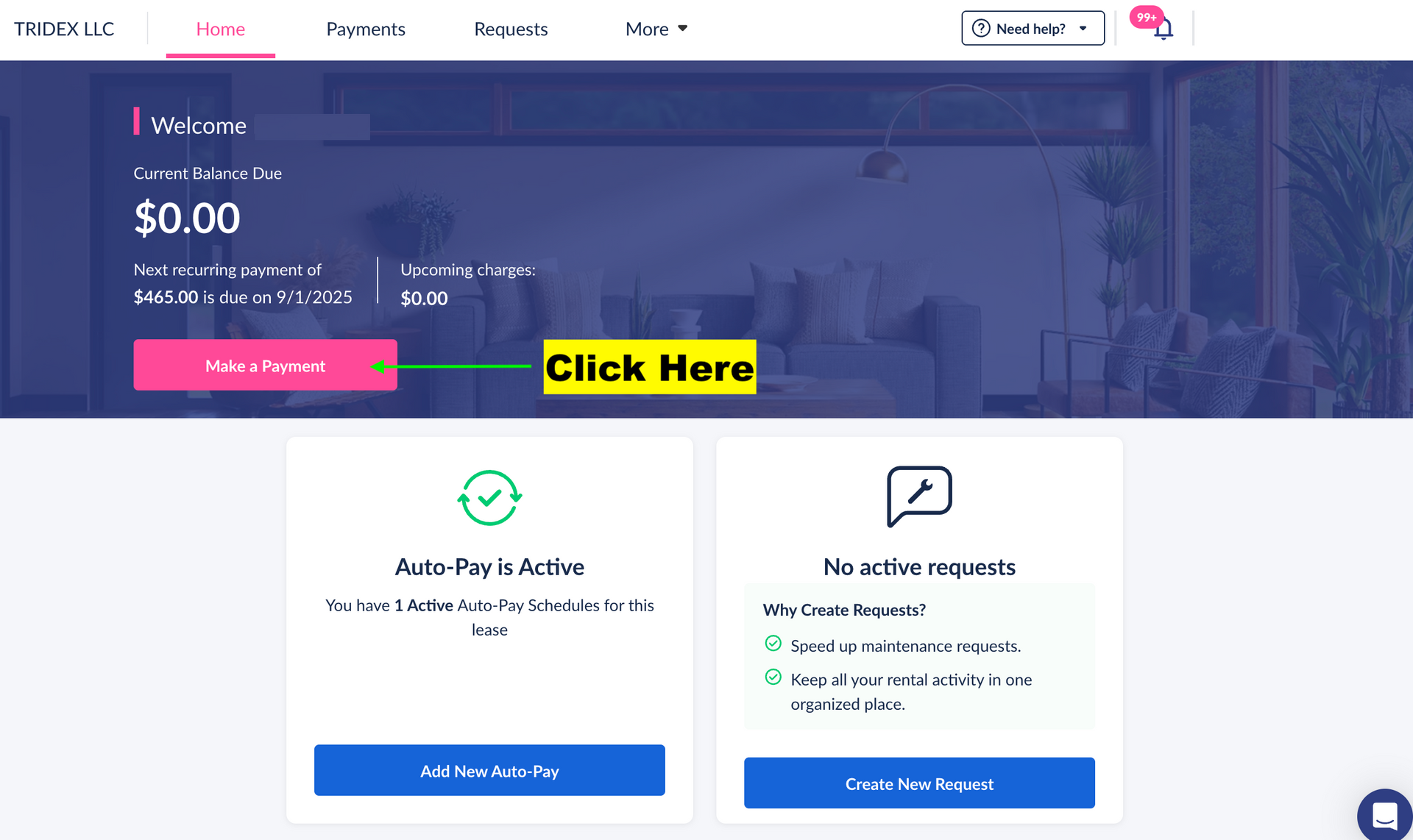
Step 3 : After clicking on “Make a Payment,” a pop-up window will appear. Please click on “View Current Payments” in that window.
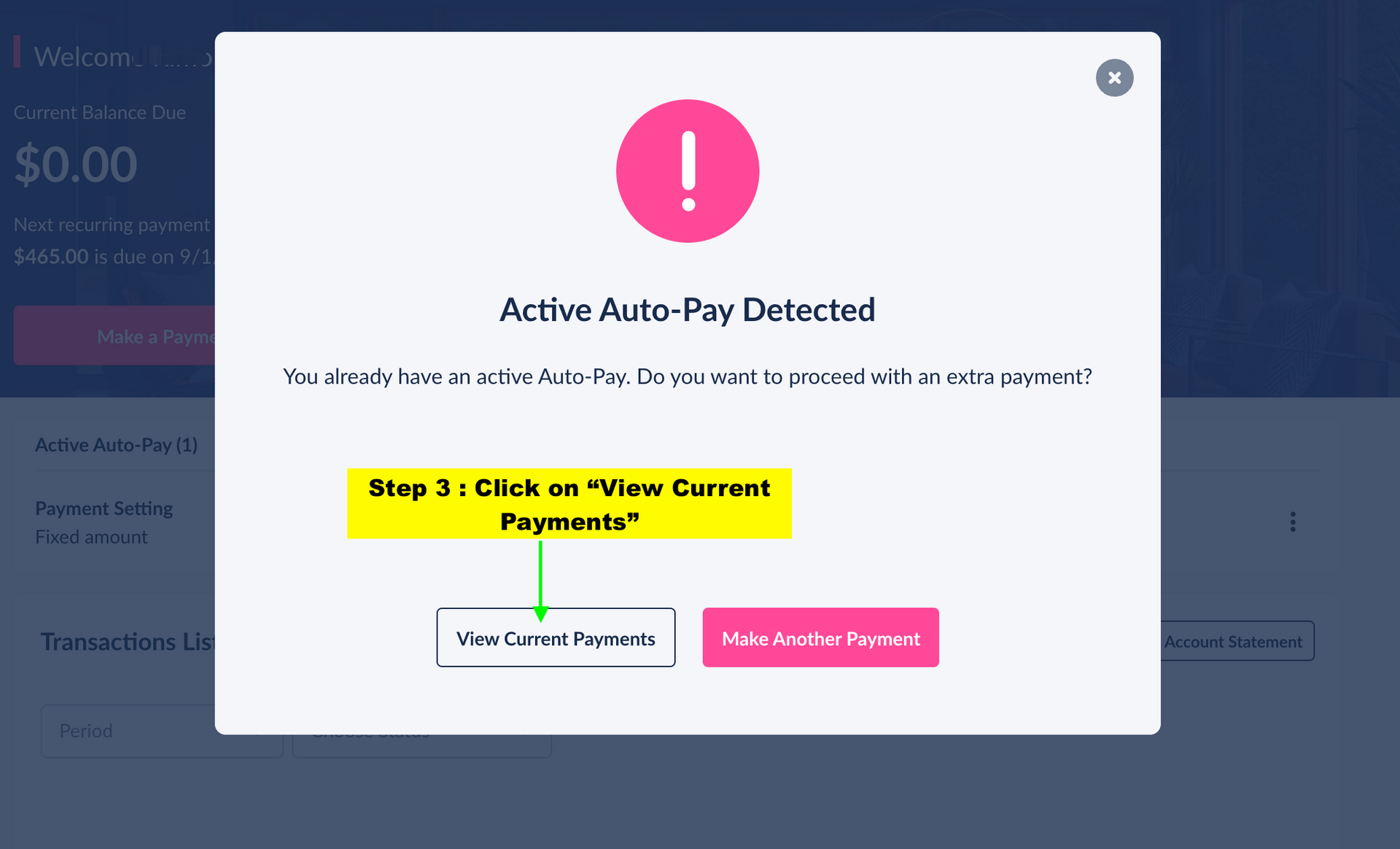
Step 4 : On the next page, under "Active Auto-Pay," kindly click on the three dots located in the right corner as shown below :
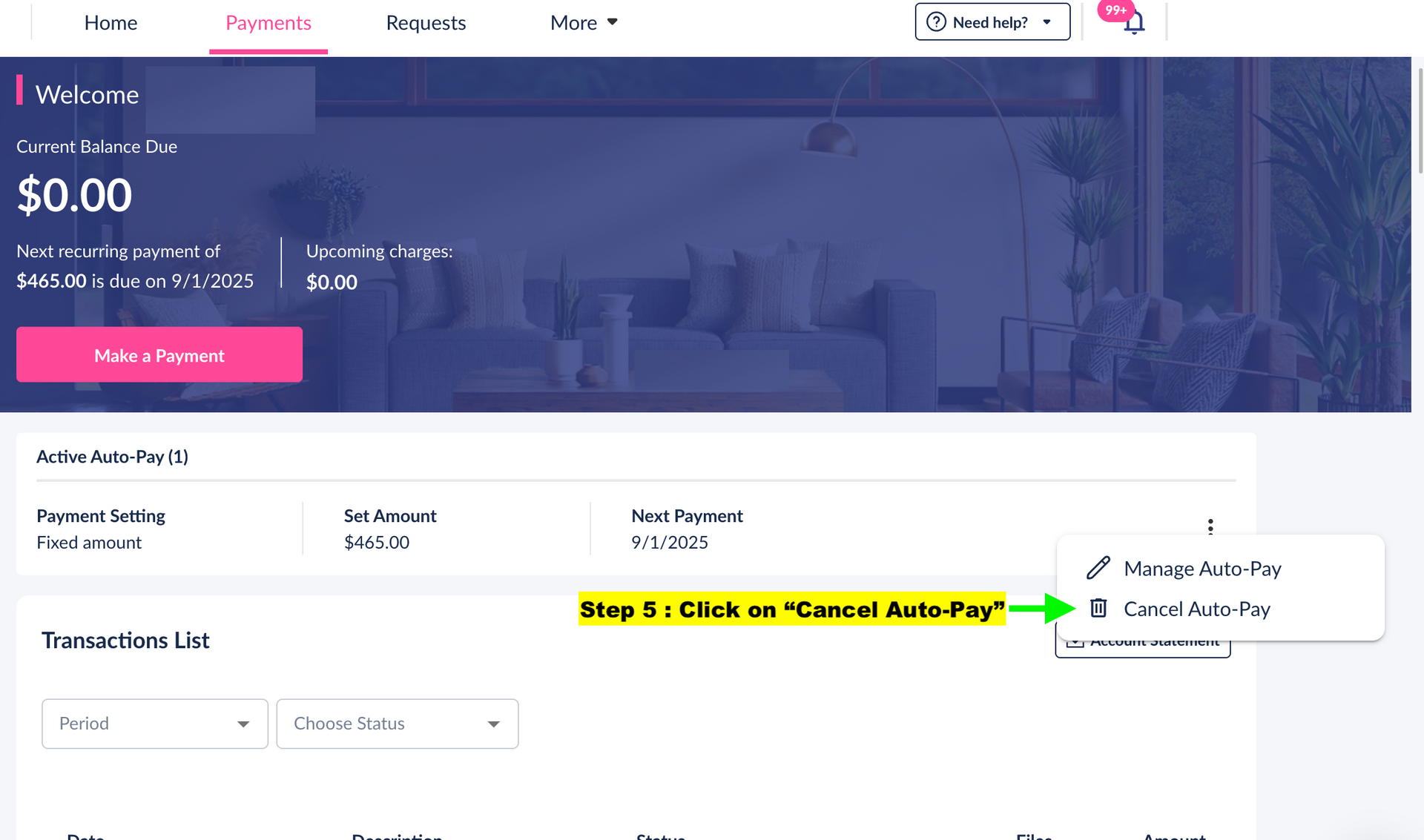
Step 5 : After clicking on the 3 dots, kindly click on “Cancel Auto-Pay” as shown below :
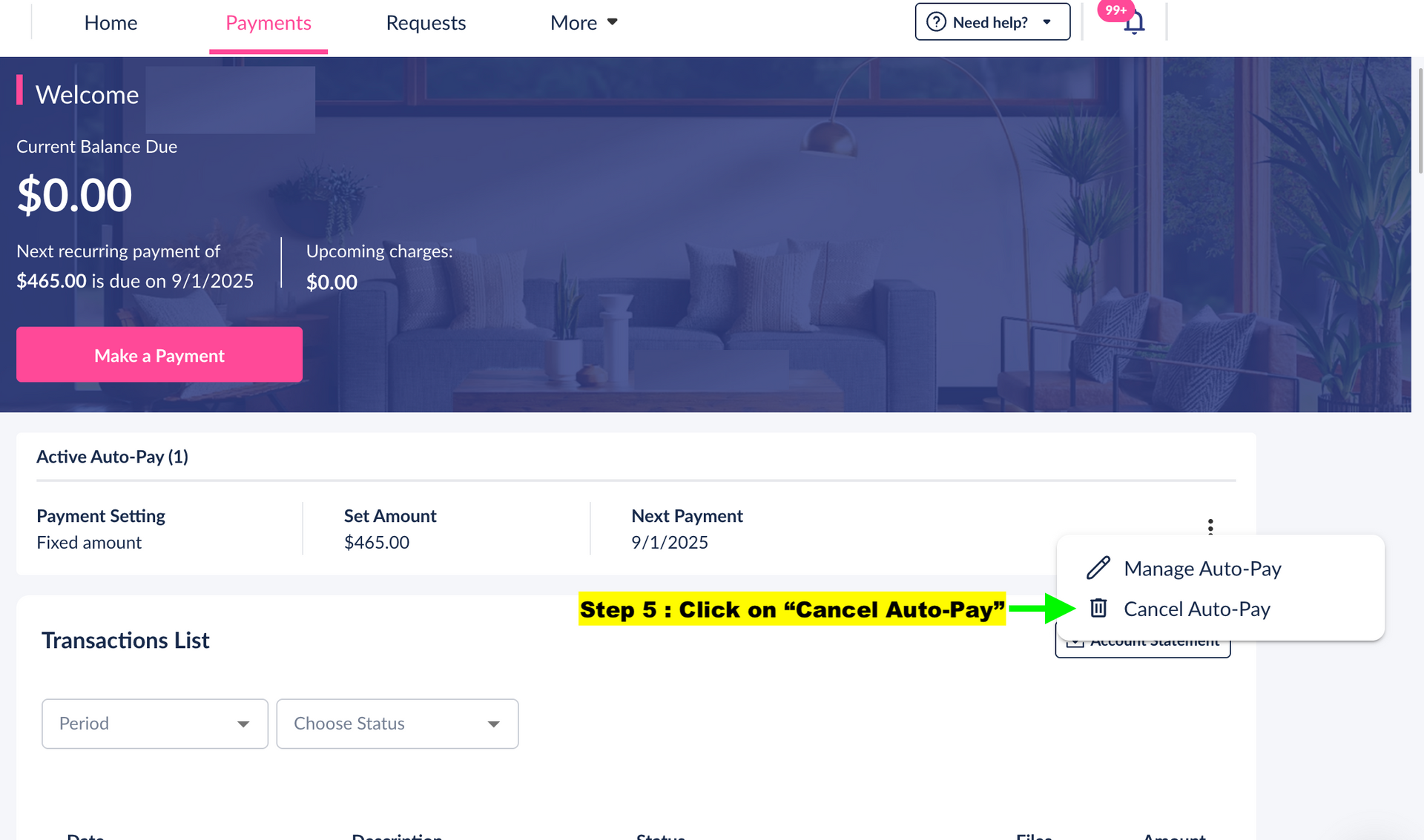
Step 6 : After clicking on “Cancel Auto-Pay” a pop-up window will appear. Please click on “Confirm” in that window to cancel your current auto-pay.
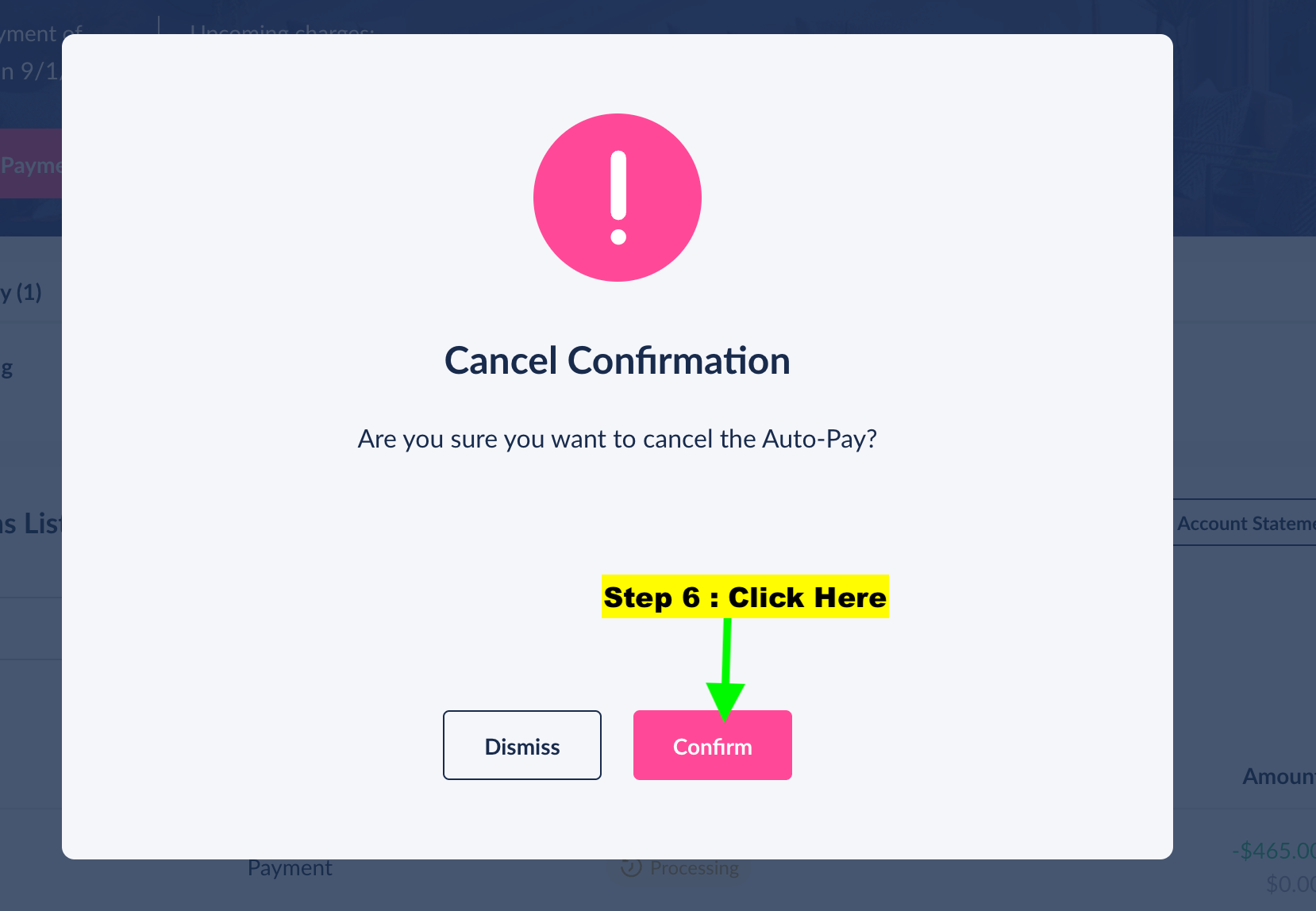
Step 7 : After your autopay has been cancelled, kindly go back to the homepage in order to setup your new autopay for the Increased Rent :
Step 8 : Click again on “Make a Payment” on the homepage as shown below :
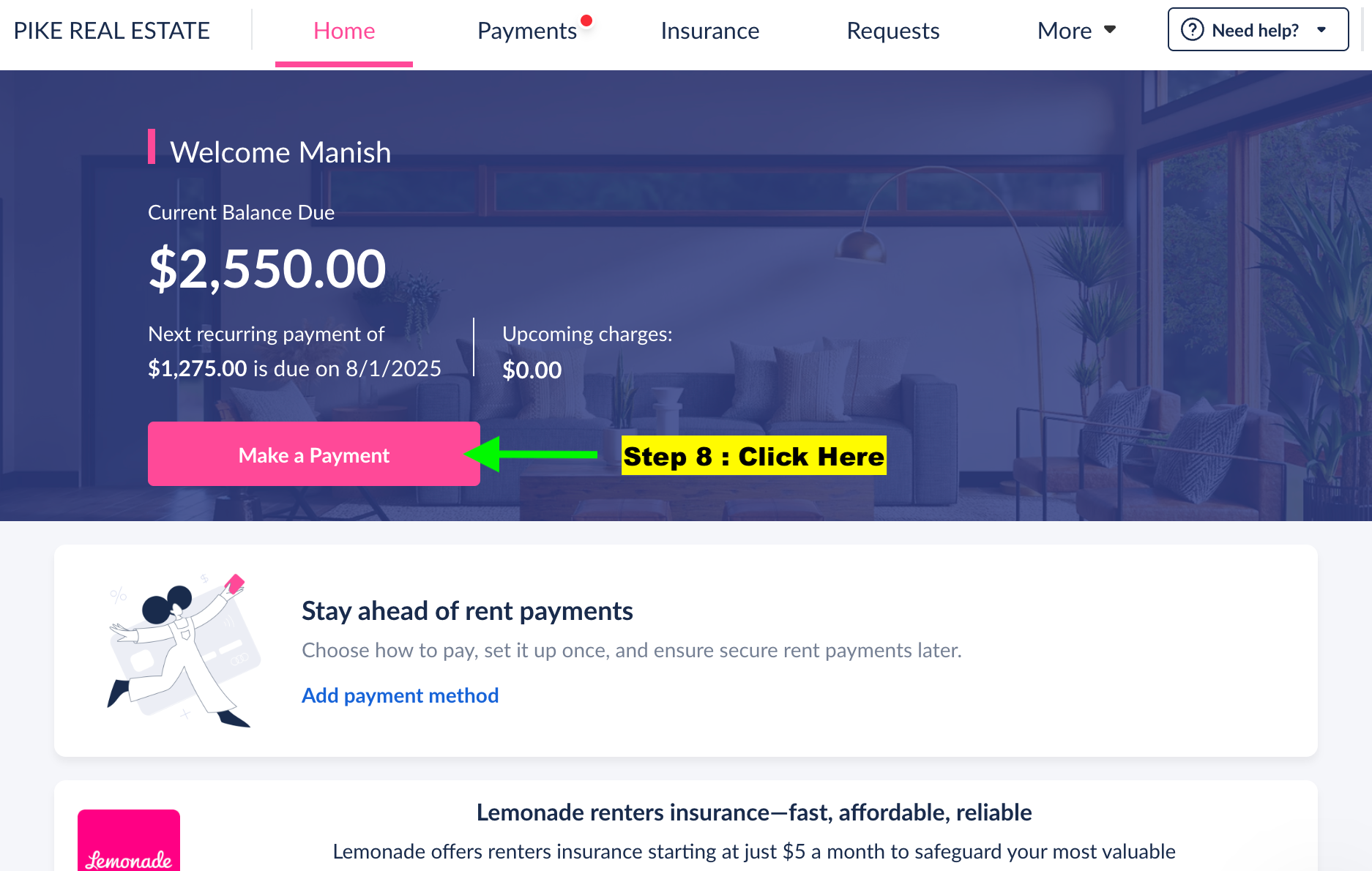
Step 9 : On the next page, you should be able to see your increased rent. Kindly scroll down under “Choose Frequency” and click on the second option “Autopay” as shown below :
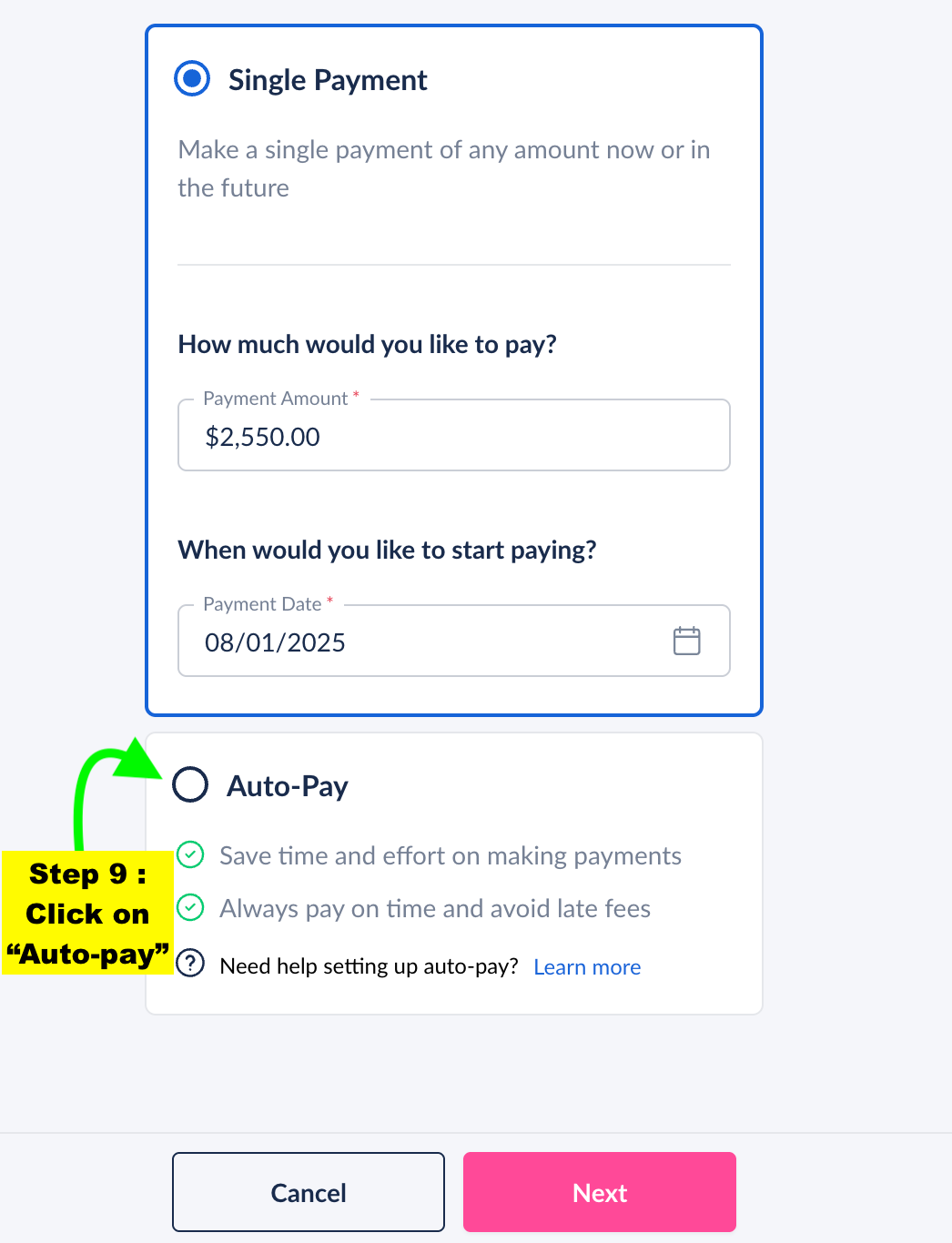
Step 10 : After clicking on “Auto-pay” the window will expand and you can make changes on this screen before clicking on Next. On this screen, under the section “When would you like to start paying?”, kindly enter the 1st of next month. For example : If you are setting this on any day in July, kindly select the autopay to begin from 1st of August. You can leave rest of the boxes as they are and click on “Next”
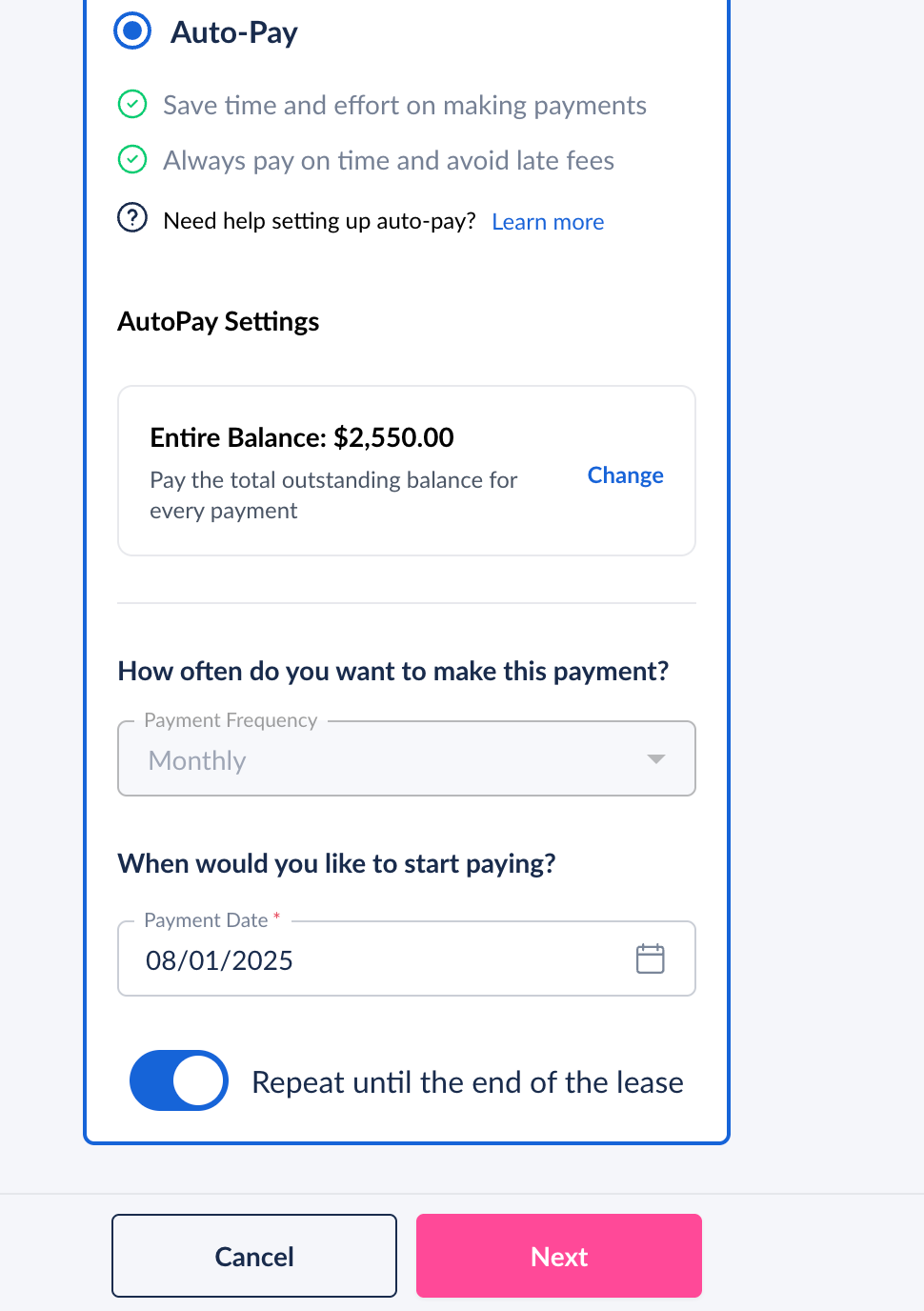
Step 11 : On the next page, kindly select your existing bank account that you had setup for the old autopay and click on Next. Upon clicking on Next, you will see a success message stating “Your Autopay has been setup”. You can verify the same by visiting the homepage where you would see a section on the left bottom corner of the page which should state “You have 1 Active Auto-Pay Schedules for this lease”
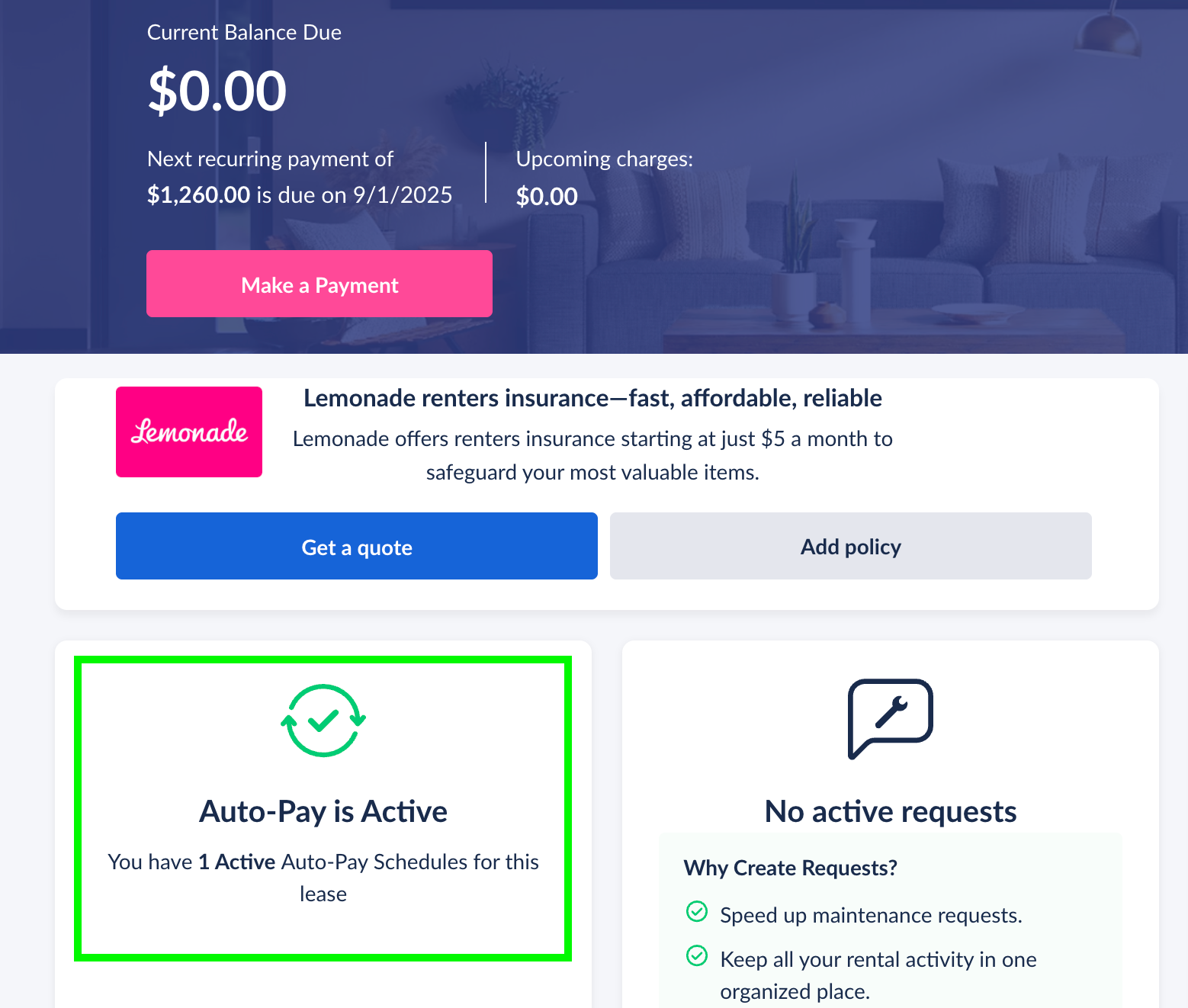
Thank you for taking the time to setup your new Autopay for the increased rent amount. Hope you have a great day ahead!